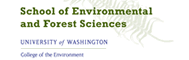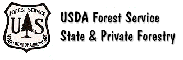|
 |
 |
 |


Appendix B
LiDAR Data CollectionThis section was developed as data was processed for the University of Washington Forest Engineering Capstone course using data provided by Washington State Department of Natural Resources. The LIDAR data that was being processed was for the Tahoma State Forest and was flown by TerraPoint, LLP in the spring of 2003. It was decided to use an algorithm developed by Haugerud and Harding 2001 for a variety of reasons. The first was that the process is published and publicly available. Their connection with the University of Washington made access to assistance a little easier. The algorithm was also developed using data provided by TerraPoint, LLP so it had been used before and some of the issues related to processing on TerraPoint data were documented. The data was provided in the Washington State Plane Nad83 as ASCII files. The data contained up to four returns per point. Before beginning the process of removing the vegetation points, Hans Anderson of Precision Forestry ran the data through a script that removed all of the points leaving only the last return for each point. The process described below is based on using the last return only data. Process
Discussion The next problem that was noticed is that in areas that appeared to be dense stands and in particular younger stands, the scripts were not removing enough points so the areas were showing up as raised areas. The problem was traced to the DZ2 setting in the VDF.AML file. The default setting from the website was 8' which is described as four times the grid size used in the processing. Since the default two-foot setting was left alone, it was thought this would stay the same. This setting was placed in the program to get rid of false minimum points in the data and would remove any points that were more than eight feet below the average for that grid. Unfortunately with very dense vegetation the majority of the point get caught high in the canopy and the few points that do make it to the ground are viewed as false lows. To fix this error the DZ2 setting has been modified to 100. This still allows for an initial check for extreme false lows while not removing points that are approximately tree height from the average. One problem that was noticed that may not have a direct solution is areas of large triangle surfaces. These were particularly noticeable in the dense stands were a lot of the points never make it to the ground. This creates visible indications but has not been determined to provide any negative aspects to some of the analysis procedures like hydrology and view sheds. It does leave a reminder; in those areas the data is of lower quality at the ground level. Managing the scripts and running them at the correct time was inconvenient at times. With just a little work it would be possible to create a master AML that handled all of the moving of data to the correct locations and running the correct AML to process the data. Due to the amount of data for Tahoma, it was broken into four blocks to be processed. This meant continually monitoring the processes to see where they were. Most of the variables in the VDF aml were not changed. The one constant in DESPIKE3 that is worthy of a brief note is the two-foot grid setting in the Arc TINLATTICE command. The setting was left at two since the expected data quality was one point per square meter. The effect of increasing this value is not known but might be a way to speed up the processing by increasing the grid size. This would most likely decrease the ground quality to some degree but is something to look into. A final caution when processing files in Arc Info, Arc is limited in the file name sizes. If any problems occur with the scripts stopping then the first thing to check is the names of the files. If the names are too large it will be necessary to rename the files. A simple script was created in DOS to automate the renaming process for all of the files that were attempted to manage. File size is important when processing the entire LIDAR data using the TIN2DEM script. The processing limitation in Arc Info is 2.1 GB. Since the LIDAR set for the Tahoma State Forest combined was about 2.8 GB, this lead to Arc Info processing 75% of the data set. Arc Info would give an error message and leave the script during the creation of the MASTER_TIN. Arc Info usually would allow the appending of the files prior to the creation of MASTER_TIN but at time would give an error messages indicating that it could not append the desired files. The way to correct the problem was to run the TIN2DEM script
for the north and south side of Tahoma State Forest separately.
In order to merge the sides together, it is necessary to process
an overlap section between the north and south. The outcome would
be MASTER files for the north, south and middle section. Load
the MASTER_GRD for the middles section into ArcMap and cut the
edge around the grid out in order to remove the areas that were
interpolated with only a few points. Use the merge function in
raster calculator to merge the middle, north and south. Make
sure to list the middle section first so that the boundary of
the north and south will be ignored. Run the Hillshade process
in ArcMap to better visualize if any error occurred in the merge.
A visual error is a line from the boundary of the north, south,
and middle. A minor error may not be avoidable. |