
|
Fact Sheet #29
LMS Inventory Wizard
July 2004
By Kevin Zobrist
| The Inventory Wizard is a tool that makes
it easy to get started with the Landscape Management System
(LMS). LMS is a free software package that integrates forest
growth, visualization, and spatial models in a user-friendly
environment. LMS enables landowners to simulate management alternatives
for their forest and evaluate projected outcomes through tables,
charts, and computer-rendered images. The Inventory Wizard guides
users through the process of assembling the forest inventory
data needed to run LMS. Inventory information is entered through
a series of easy-to-use forms. The Inventory Wizard automatically
formats this information and loads it into LMS so that users
can immediately begin using the system. |
|
 |
Getting Started
The Inventory Wizard guides users through the entire process
of preparing data for use in LMS. The first step in using
the Inventory Wizard is to run the Growth Model Selection
Guide. LMS includes several different tree growth models,
with variants covering different regions throughout the U.S.
The Growth Model Selection Guide asks a series of geographic
location questions and then recommends the growth model(s)
and variant(s) that are likely to produce good results.
Once a growth model and variant have been selected, the Inventory
Wizard provides the appropriate forms for collecting inventory
data in the field. Separate forms are provided for stand-level
information (e.g. acreage and site index) and plot-level information
(e.g. plot size and tree measurements). Items on the field
inventory forms are separated into three categories: required
(the minimum information needed for LMS to run), recommended
(necessary to get realistic results from the growth model),
and optional (can be used to further calibrate the growth
model or for the user’s records). This helps clarify
what information is needed and allows an informed decision
about how much data to collect in the field. All of the field
inventory forms are in pdf format, and users can print out
as many copies as they need. The forms can even be printed
on waterproof paper to create weather-resistant plot cards. |
| Figure 1:
Inventory Wizard Main Menu |
Entering Data
Once users have their inventory data ready, either by gathering
existing data or by collecting new data using the field inventory
forms, the data can be entered into the Inventory Wizard through
a series of on-screen forms |
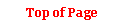

| such as the one shown in Figure 2. The on-screen forms have
a layout similar to the field inventory forms, which makes the
data entry process simple and straight-forward. Users can position
the mouse above any field or button on the form, and a brief
explanation and instructions for use will appear. The same message
will also appear at the bottom of the screen when a field is
selected. The Inventory Wizard makes sure that all required
fields are filled in, and if it detects missing or invalid information
it will guide the user in correcting the problem. Special fields
such as species and location provide a drop-down list of choices
recognized by the selected growth model. Selections are then
automatically converted to the alphanumeric code used by LMS. |
| Data entry starts with stand-level information.
Once stand information is entered, plots can be added. The Inventory
Wizard is versatile and can accommodate almost any plot sampling
design, including fixed plots of any size, variable radius plots,
and transect (i.e. line intercept) sampling for downed logs.
Up to five nested subplots can be accommodated for any given
sampling point. Once plot information is entered, trees can
be added. Per acre expansion factors are automatically calculated
based on the plot type, size, and total number of plots. |
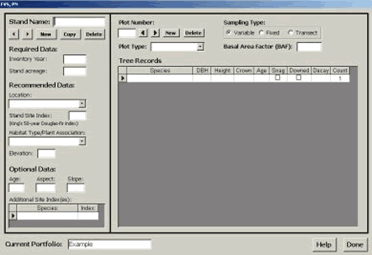 |
| |
Figure
2: Inventory Wizard data entry form |
Portfolio Management
The Inventory Wizard can store an unlimited number of LMS datasets,
which are known as portfolios. The Inventory Wizard makes it
easy to manage portfolio data, including adding, deleting, duplicating,
or modifying portfolios. When all the data for a portfolio has
been entered, the Inventory Wizard will build the LMS data files
in one step. The portfolio is then ready for use in LMS. Getting
the Inventory Wizard
Both the Inventory Wizard and the LMS program itself are available
for free download. Free CD-ROMs are also available from RTI
upon request. The Inventory Wizard works on computers running
Microsoft Windows 98 or later. Microsoft Access 2000 or later
is also required. For computers not running Access 2000 or
later, free runtime components will be installed to allow
full use of the Inventory Wizard. A tutorial is included that
covers every aspect of the program in detail.
Download the Inventory Wizard: http://lms.cfr.washington.edu/lmsinvwizard.html
Download the LMS program: http://lms.cfr.washington.edu/lmsdownload.php
 Contacts: For more information contact Kevin
Zobrist, Rural Technology Initiative, University of Washington
(206) 543-0827, or email kzobr u.washington.edu. u.washington.edu.
|
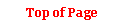
|
|
|
The Rural Technology Home Page is provided by the College of Forest
Resources. For more information, please contact the Rural
Technology Initiative, University of Washington Box 352100 Seattle,
WA 98195, (206) 543-0827. © 2000-2004, University of Washington, Rural
Technology Initiative, including all photographs and images unless otherwise
noted. To view the www.ruraltech.org privacy policy, click
here.
|







